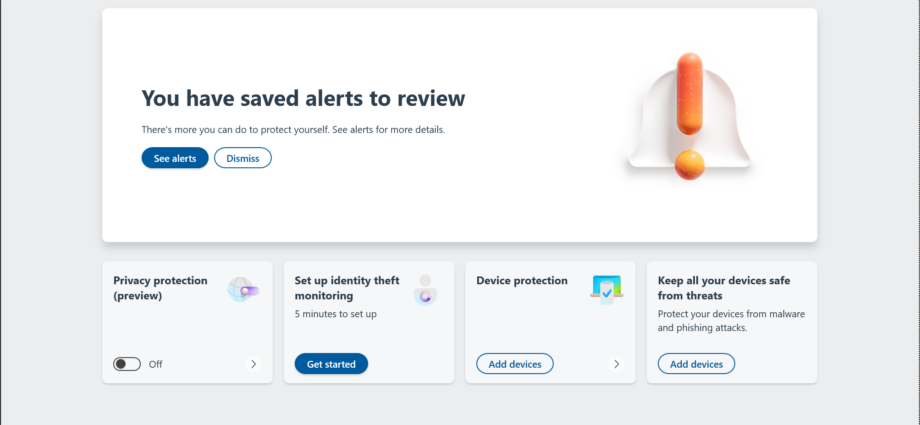Image: PCWorld
Your PC is capable of running not one, but two Windows apps designed to protect you and your system against online threats: Windows Security and Microsoft Defender.
Telling them apart can be tricky, though. Thanks to a few name changes, what’s old sounds new and what’s new sounds old. If you haven’t kept up with the updates, it may not be clear which one you want — or if you actually prefer to run both.
To help you decide, I’ve broken down what each app does. Let’s dig in.
What is Windows Security?
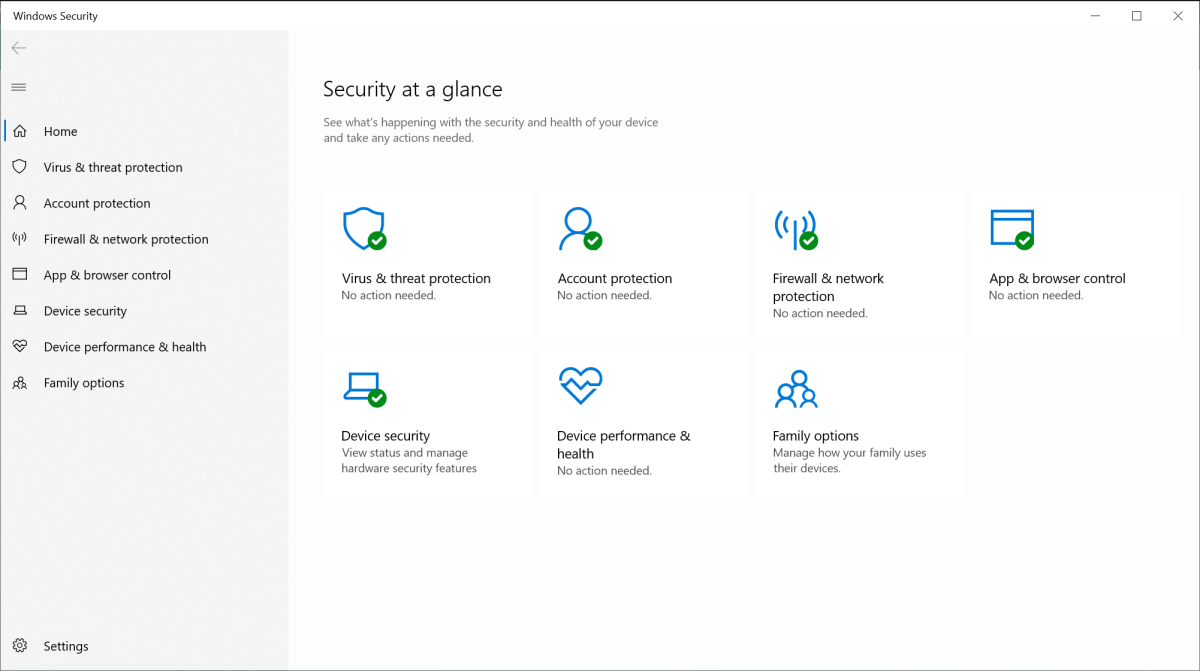
PCWorld
PCWorld
PCWorld
Previously known as Windows Defender, Windows Security is the most current name for the app that ties Microsoft’s basic antivirus and network protections together. Similar to third-party antivirus software, you get a unified interface to make changes to the app and access manual scans. Separate tabs break out various settings:
- Virus & threat protection: From this tab, you can run manual scans (Quick, Full, Custom, or Offline), change how your system screens for threats, and set up more stringent ransomware defenses.
- Account protection: Guard the Microsoft account tied to your PC, as well as strengthen Windows’ login process.
- Firewall & network protection: Refine your settings in order to tailor screening of incoming and outgoing traffic.
- App & browser control: Adjust how Windows screens apps for suspicious behavior, and if Edge runs in an isolated, sandboxed environment.
- Device security: Get information about your PC’s deeper security protections in Windows — core virtualization, security processor (TPM), and secure boot.
- Device performance & health: See a quick overview of the general “health” of your PC with regard to software issues or storage drive issues.
- Family options: Filter viewable content for users on the PC, as well as see breakdowns of device usage. You can manage your family group through the web portal.
Click on the arrows (desktop) or swipe (mobile) to see each tab in the Windows Security app.
What is Microsoft Defender?
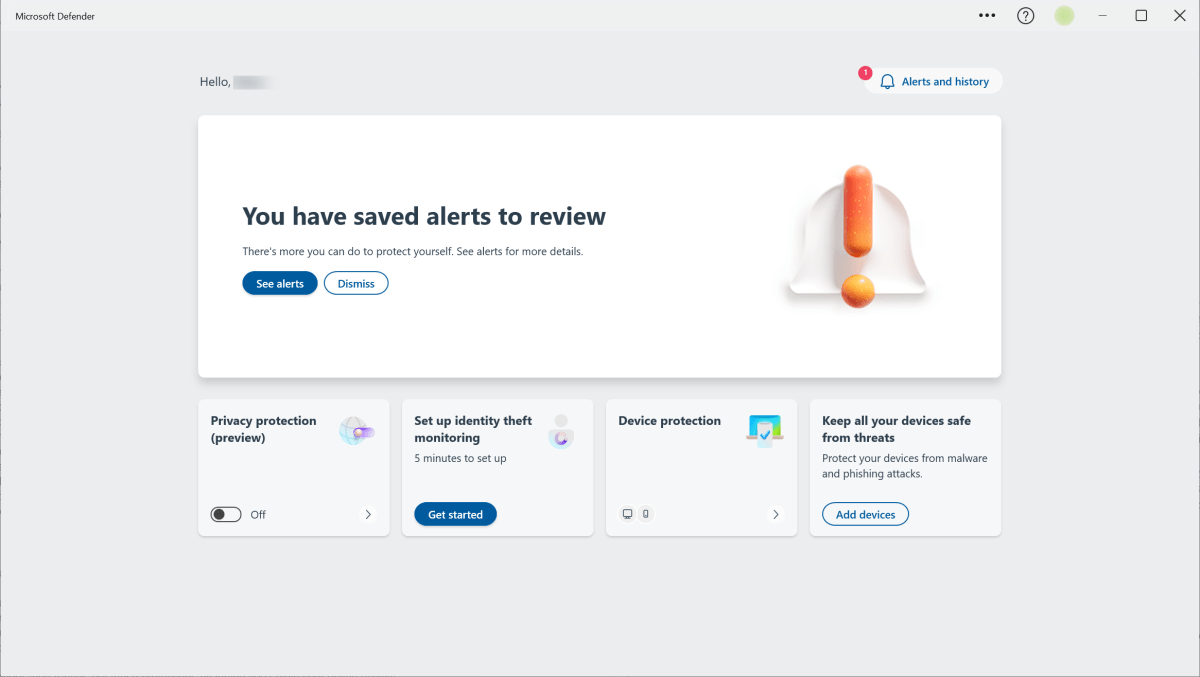
PCWorld
PCWorld
PCWorld
Confusingly, the Microsoft Defender app shares its name with the antivirus engine powering Windows Security’s malware protection — but they’re not directly tied. Instead, the Defender app offers additional defenses against online threats for Microsoft 365 Personal or Family subscribers. It works equally with either Windows Security (including the Microsoft Defender Antivirus engine) or third-party antivirus software.
- Privacy protection: You can funnel your online traffic through Microsoft’s encrypted VPN service whenever you’re on a network connection, like public Wi-Fi you don’t trust. You get up to 50GB of data per month. Microsoft Defender also can now detect unsecure Wi-Fi connections, and not just alert you to them, but automatically turn on the VPN too. Privacy Protection is available on all supported platforms, including Windows, Android, macOS, and iOS.
- Identity theft monitoring: Through a partnership with Experian, Microsoft Defender will alert you to data breaches and any fraudulent activity on your credit reports. The service also provides up to $1 million in restoration costs and $100,000 in lost funds if you are a victim of identity theft.
- Device protection: You can watch to see if your devices (up to four) or those linked through your Microsoft Family Group have any suspicious activity occurring and be notified through this app. Notifications will be sent through Windows’ notification system, and you can also view them through the Defender app.
Click on the arrows (desktop) or swipe (mobile) to see the different sections of the Microsoft Defender app.
Windows Security and Microsoft Defender are complimentary apps, rather than competing.
Windows Security defends against online threats, including ransomware, and it’s included for free with a Windows license. (Heads-up: If you ever see a popup notification telling you to call a phone number or pay to renew, you’ve either visited a compromised website or your PC has been directly compromised — time to run an antivirus scan ASAP.)
Microsoft Defender then rounds out those protections by letting you shield your online activity from other users on the same network, keeping you informed of data leaks and credit fraud, and monitoring your devices for vulnerabilities.
Should you use Microsoft Defender?
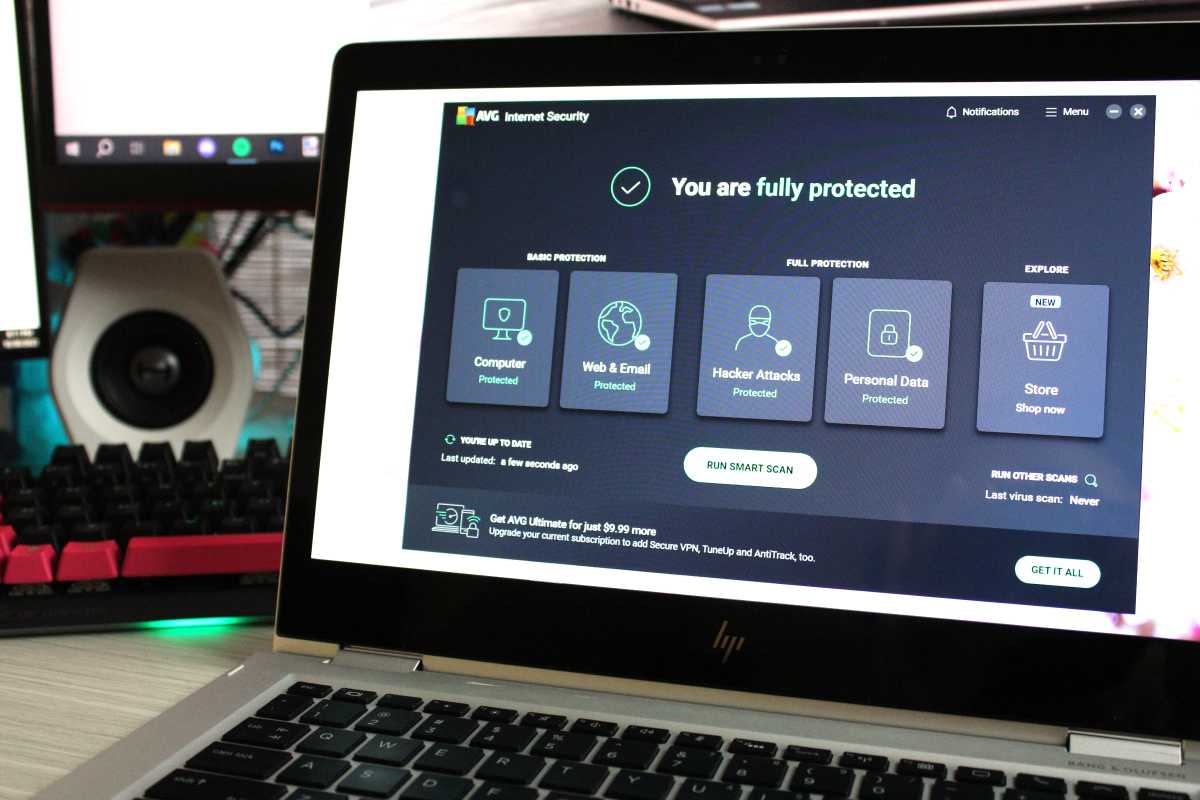
Alaina Yee / Foundry
Alaina Yee / Foundry
Alaina Yee / Foundry
If you’re already a Microsoft 365 subscriber, having both Windows Security and Microsoft Defender set up and active is comparable to a very simple third-party antivirus suite subscription — and you don’t have to pay extra.
However, if you’re not yet a paid Microsoft 365 user, want additional integrated features (like a password manager), or prefer a different interface, independent antivirus software will be a better fit for your needs. You can check out our top recommendations in our best antivirus software roundup, which covers all types of plans.
Author: Alaina Yee, Senior Editor, PCWorld

A 14-year veteran of technology and video games journalism, Alaina Yee covers a variety of topics for PCWorld. Since joining the team in 2016, she’s written about CPUs, Windows, PC building, Chrome, Raspberry Pi, and much more—while also serving as PCWorld’s resident bargain hunter (#slickdeals). Currently her focus is on security, helping people understand how best to protect themselves online. Her work has previously appeared in PC Gamer, IGN, Maximum PC, and Official Xbox Magazine.